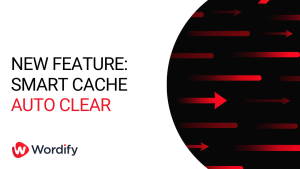Database Manager gives you a direct web-based management system for administrating your database. As of today, you can enable Database Manager on a per-site basis as and when you need it. Database Manager uses the popular PHPMyAdmin system which has a comprehensive set of features giving you complete control over your data.
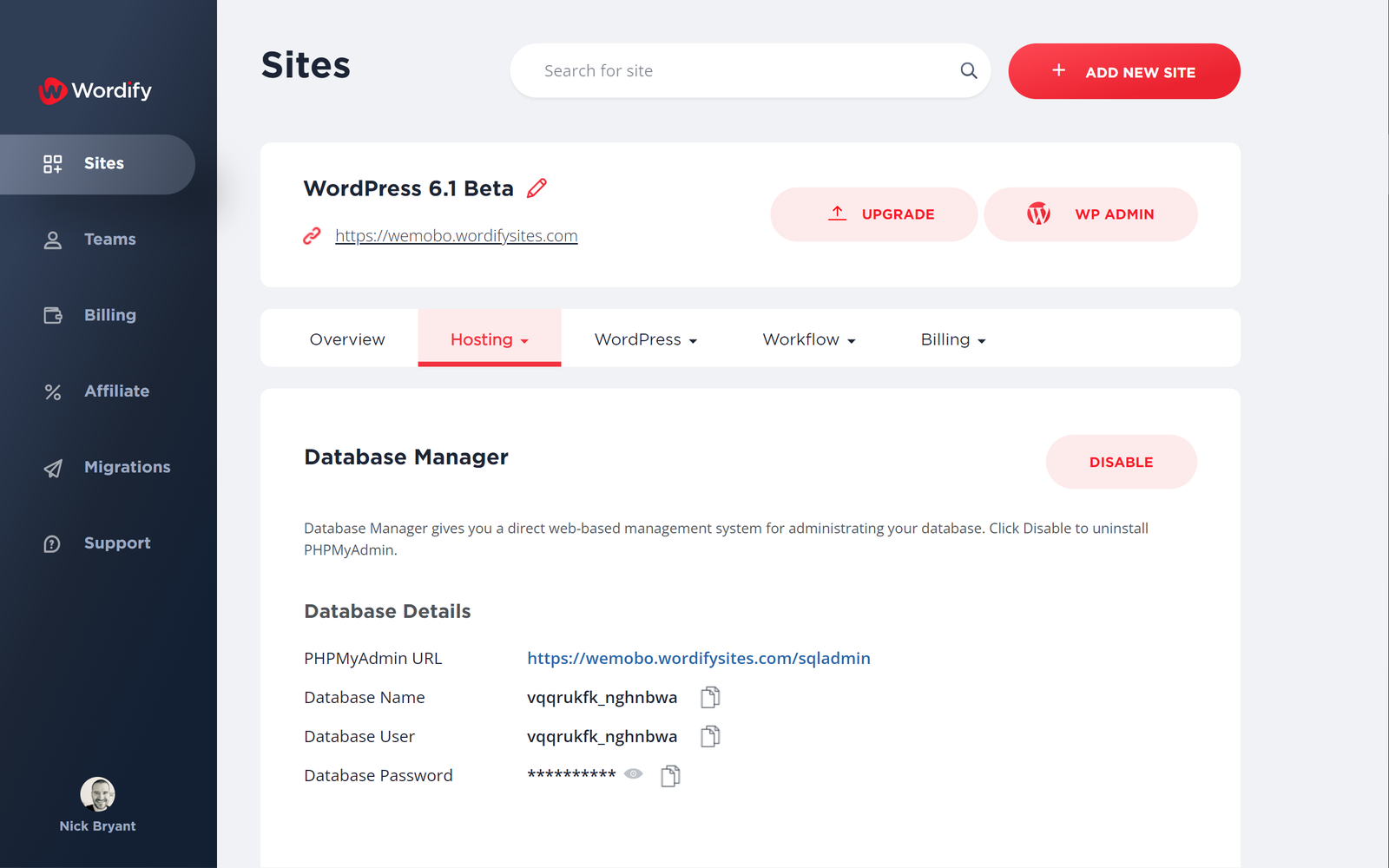
How do I use Database Manager?
To access Database Manager follow these steps:
- In the site menu, click Edit on the site you wish to use Database Manager on
- Go to Hosting > Database
- Click Enable
- Once Database Manager is installed, you click to open the PHPMyAdmin URL and use the database username and password provided.
Note: We recommend leaving Database Manager Disabled when not in use.
Why would I need Database Manager?
WordPress does a great job of hiding the underlying data structures used to power your website. However, sometimes you just need to get your hands dirty and access the underlying MySQL data. Here are some examples of when direct access is useful:
- Adding an index to speed up custom queries
- Delete stale tables from removed plugins that don’t clean up after themselves.
- Remove stale data from rows
- Adding a custom table for bespoke plugins or applications
- getting access to data when WP Admin is broken (it happens)
- Change WordPress username and password details
- Change WP Config details
As always, with great power comes great responsibility. Editing data in your database when you’re not confident about what you’re doing is one of the fastest ways to break your site in a moderately painful and unfixable way. The way back can involve a rollback to your latest backup.