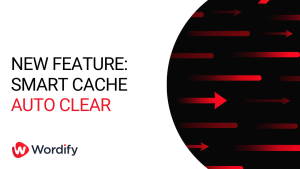Two-factor authentication (2FA) has been added to the Wordify sign-on process as in opt-in security method. With the recent release of Wordify Teams, account sharing should be a thing of the past, which means adding a 2FA to everyone’s account is highly recommended. Time-based one time passwords (TOTP) are supported in this version.
How do I enable it on my account?
We’ve made enabling 2FA as straight forward as possible:
- Click into the user profile (Small circle bottom left)
- Choose My Security
- Click Enable 2FA
- Follow the on screen prompts to add Wordify to your app
More detailed steps are available in our 2FA Help Articles
What is two-factor authentication?
2FA is a process that provides additional security to authentication by asking for something in addition to your password. In the case of Time-based one-time passwords, this is usually a 6 digit number from your phone which changes frequently.
If you’d like to know about 2FA technology in general check out this article: https://authy.com/what-is-2fa/
Do I need an app to use 2FA?
You can use either use a mobile app (list below) or password manager like BitWarden to manage your various codes. I’m sure most of you are already using an app, but if not here some of the popular ones:
- Google Authentication (IOS/Android)
- Authy (IOS/Android)
- Microsoft Authenticator (IOS / Android)