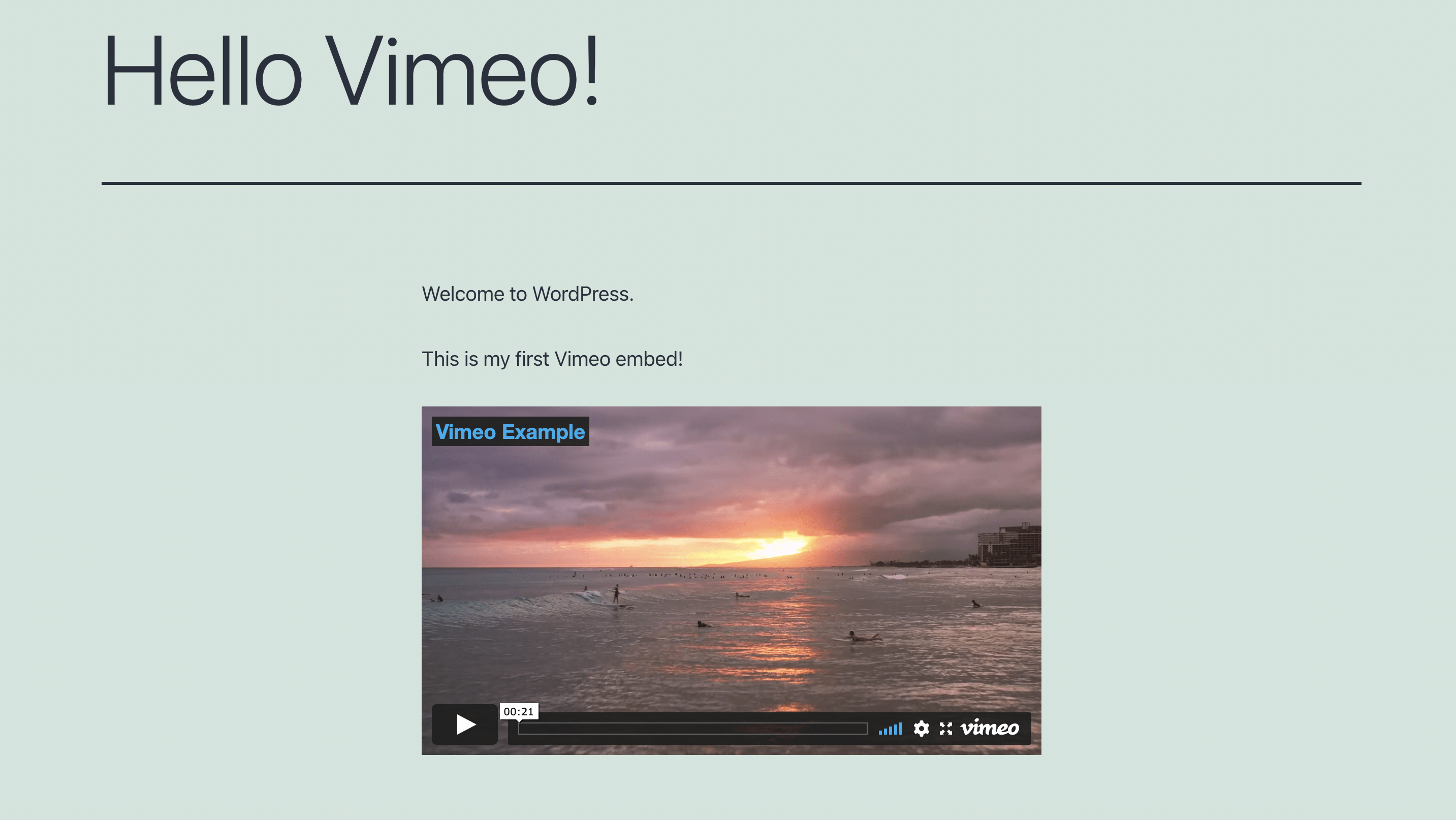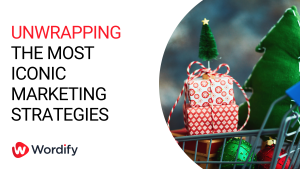If you are wondering why you should Embedding video from a streaming service rather than uploading it to the WordPress Media Library here is and article explaing the benefits How to add video to WordPress.
Embed a Vimeo video
This How To guide will show you how to Embed your Vimeo video in WordPress just like this one.
Embedding a Vimeo video in WordPress
- After creating a Vimeo account Upload video to Vimeo
Simply drag and drop your video or select “or choose a file” find and upload your video to Vimeo
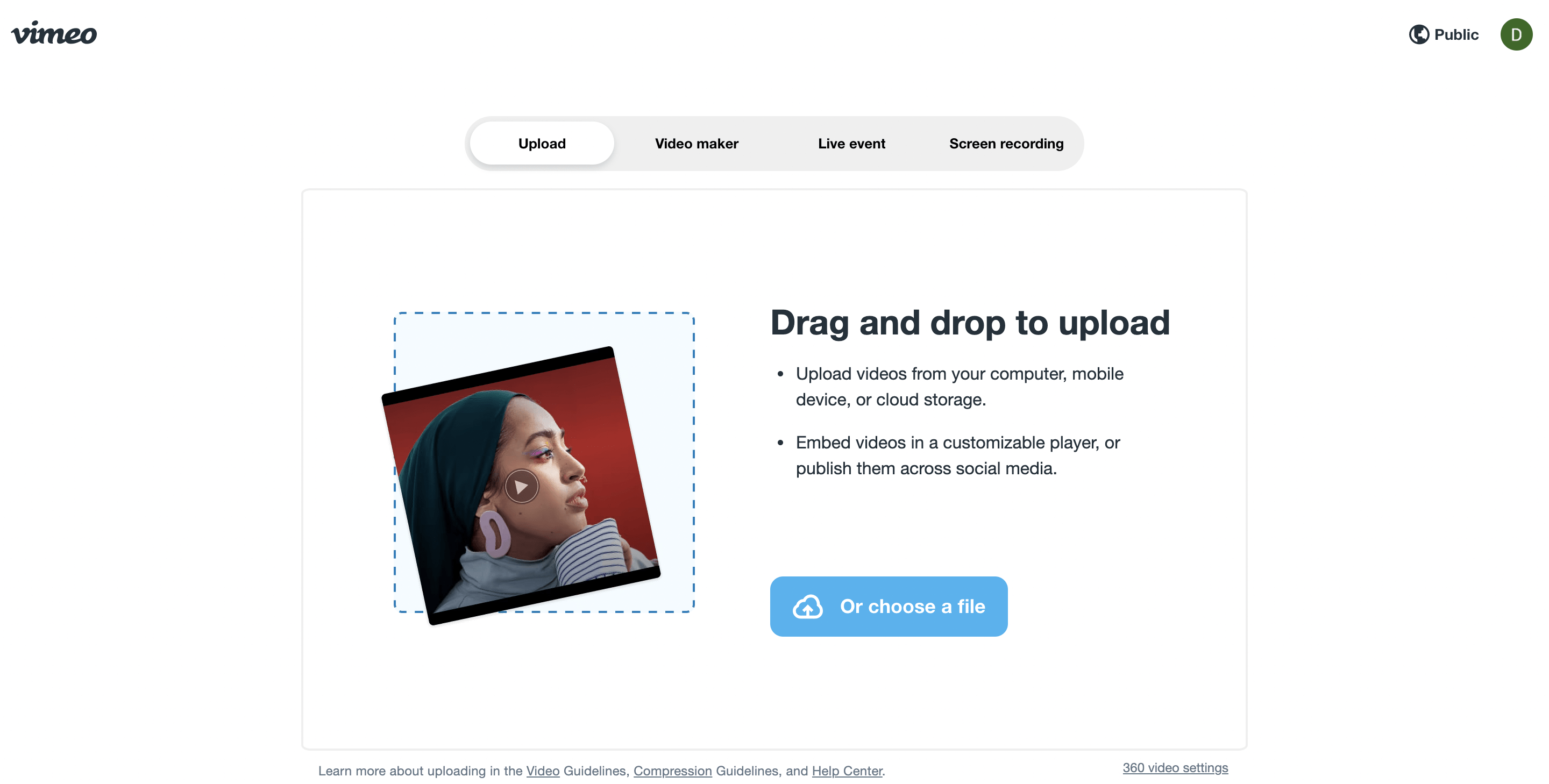
- Get a coffee
Depending on the size of the video it can take some time to upload and optimise your video. The video will display but look out of focus until the process is complete.

- Retrieve your Vimeo link
Once to upload is complete click on the link option and copy the url to your video. You will need this to add it to WordPress.
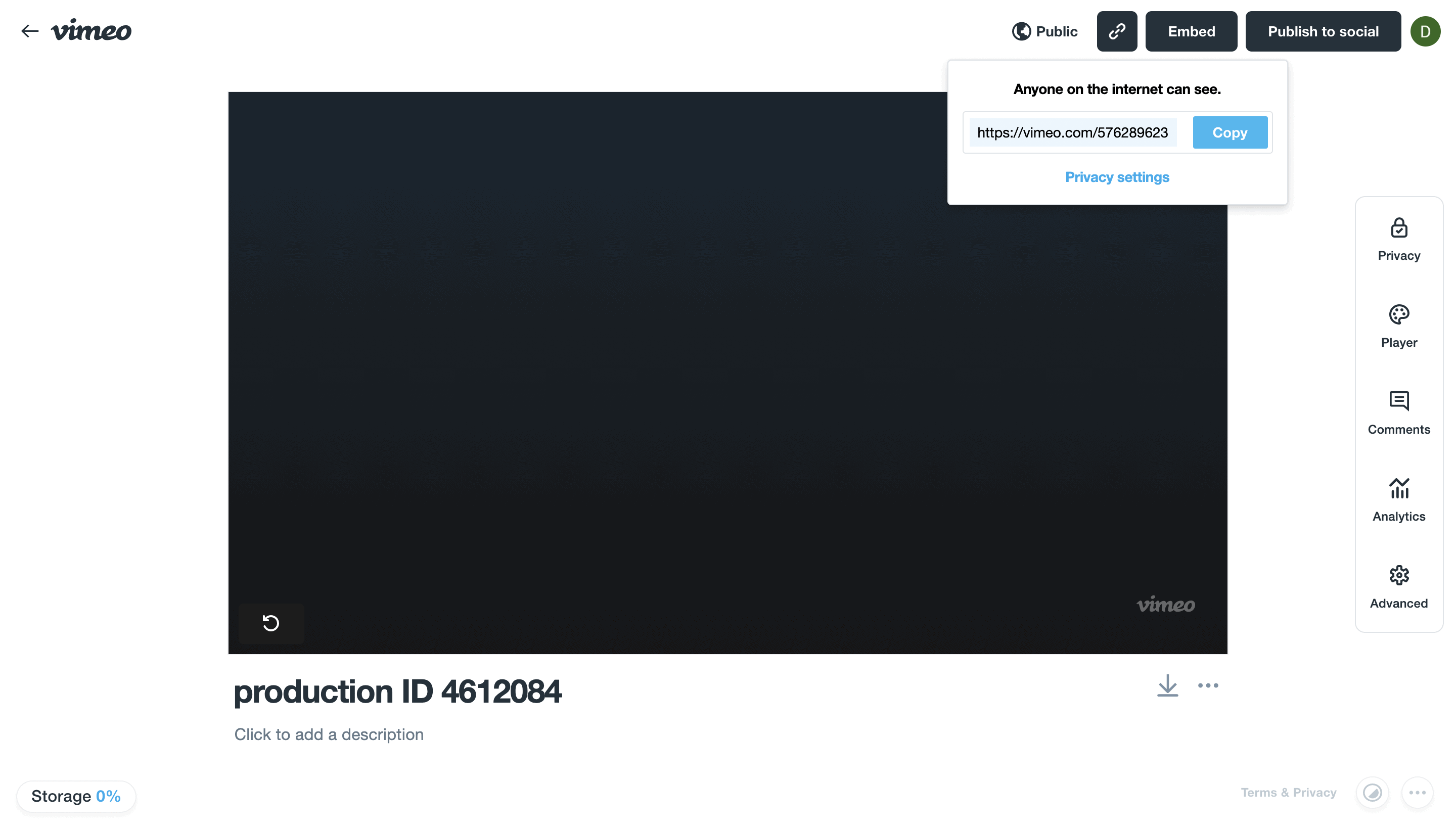
- Edit your WordPress post
Open the WordPress post you want to add your Video to in the Block editor. I’ve used a new install on Wordify using the TwentyTwentyone theme and I’m editing the Hello World post.

- Insert Vimeo Block
Press the + to insert a new block and search for “Vimeo” block
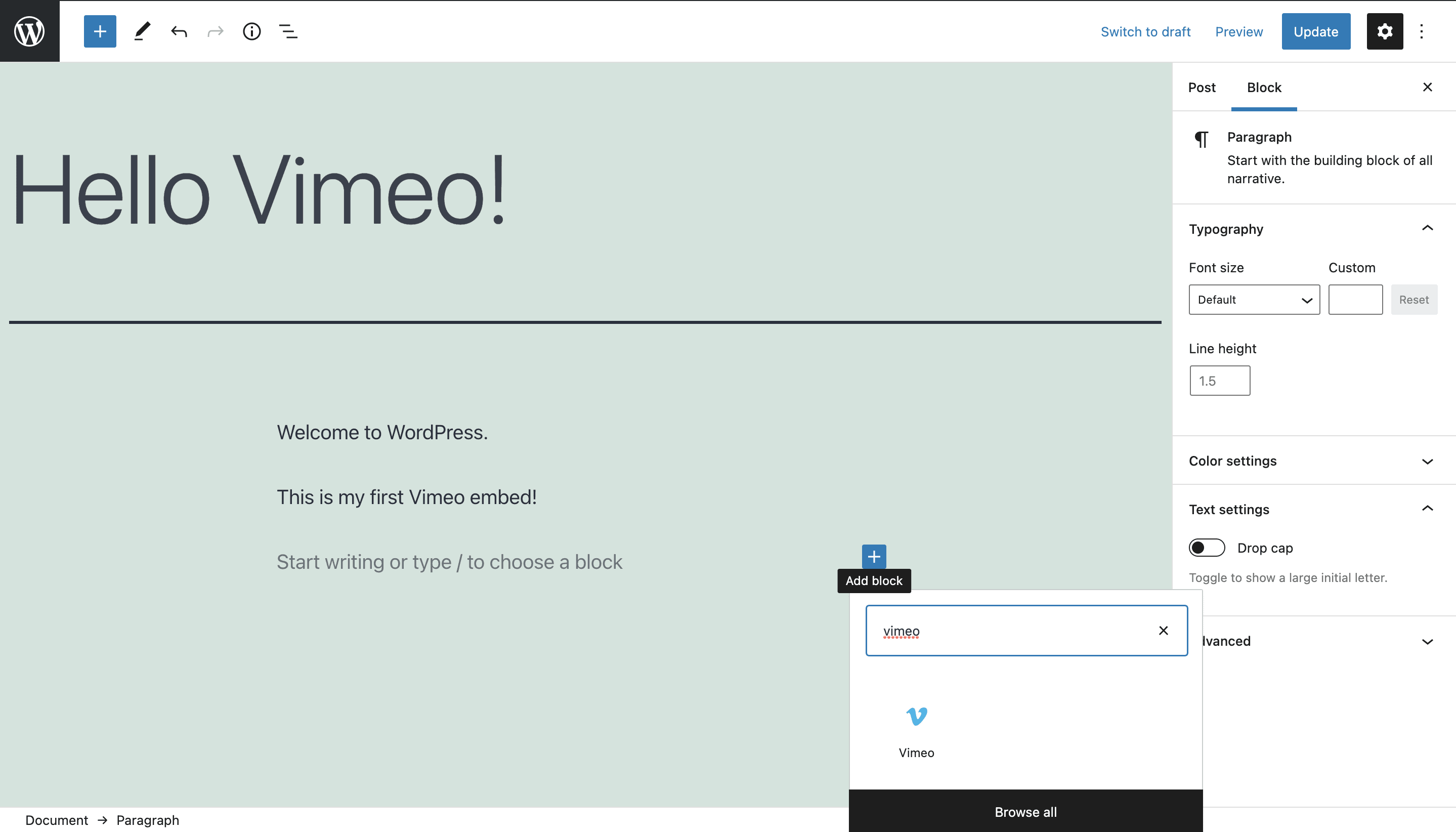
- Add Video URL
Next the block will ask you for the video URL that you copied earlier from Video. Enter the URL and you are done.
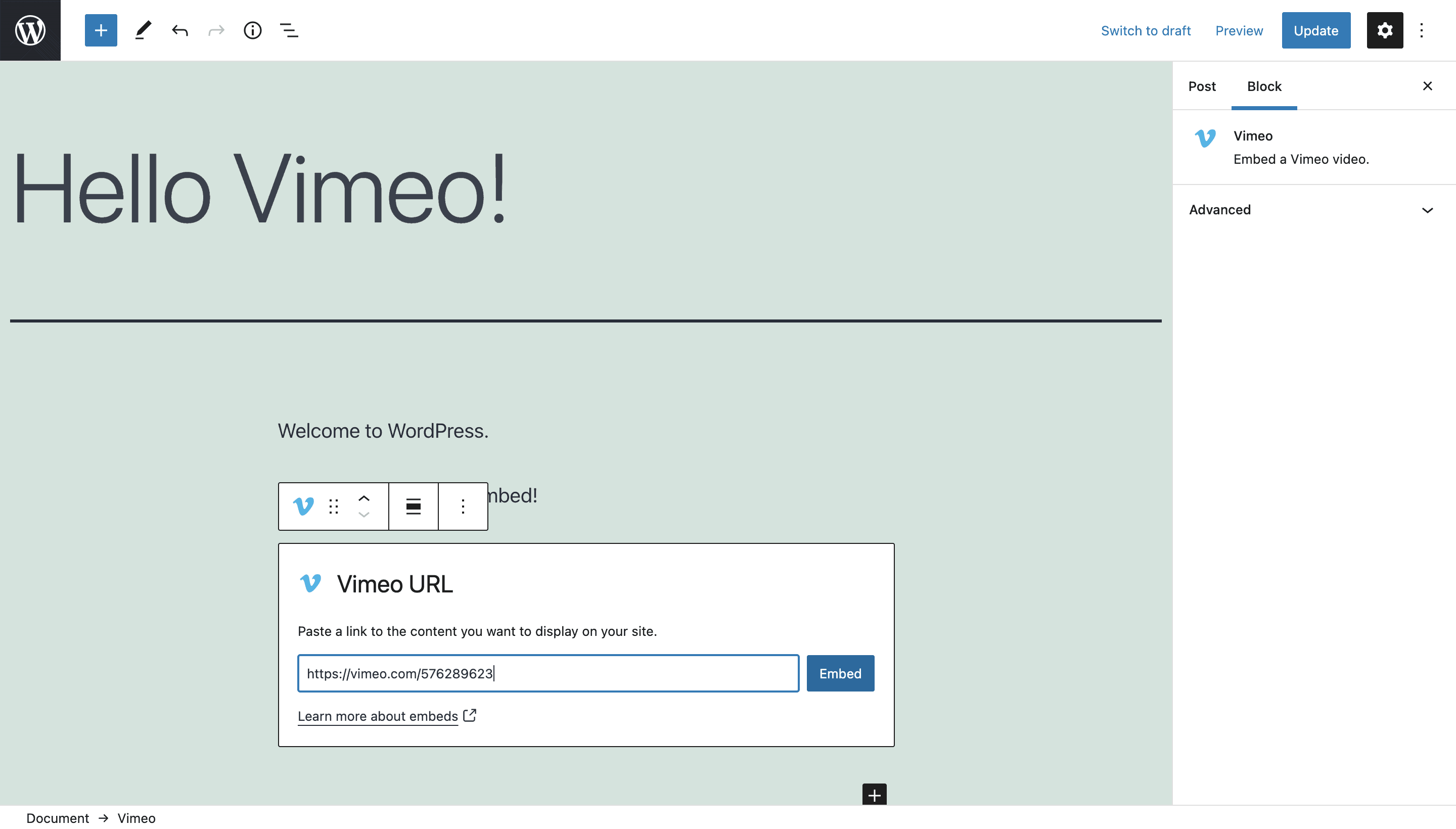
- Save the post and you’re done
That’s it your done. Sit back and admire your work 🙂