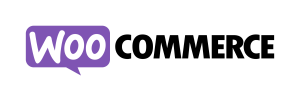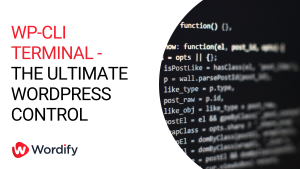1. Introduction to WordPress Cron
WordPress Cron, or WP-Cron as it’s fondly called, is WordPress’ built-in timekeeper, always ticking away in the background. It’s your go-to guy for scheduling all sorts of time-based tasks on your website. Be it publishing that fresh blog post right at midnight, checking for theme or plugin updates, or sending out email notifications, WP-Cron has got you covered. It borrowed the name “Cron” from the Unix world, where cron jobs are a staple for scheduling tasks on the server. Unlike its Unix counterpart that’s always on the clock, WP-Cron takes a peek at its to-do list every time someone visits your page, checking to see if there’s any task that’s due for execution.
Now, WP-Cron is more than just a scheduler for posts; it’s like the behind-the-scenes stage manager that ensures the show goes on smoothly. From running maintenance tasks, orchestrating database cleanups, to managing email queues, it takes care of a lot of heavy lifting that goes unnoticed, but is crucial for your site’s performance and user experience. While it’s pretty handy right out of the box, getting to know WP-Cron a bit better lets you fine-tune how and when tasks are run, especially handy in high-traffic scenarios or when resources are a tad tight. Delving into WP-Cron’s capabilities not only caters to the nerdy satisfaction of knowing how things tick, but also empowers you to automate like a pro, keeping your site in tip-top shape with little to no fuss.
2. Why Use WP-Cron?
Why consider WP-Cron among other scheduling systems? Primarily, WordPress and many of its plugins require a scheduler to manage time-based tasks, but not all hosting setups provide access to the server’s scheduling system. WP-Cron steps in here, offering a straightforward way to schedule tasks within WordPress. It’s like having a personal assistant, ready to manage your scheduling needs directly from the WordPress dashboard.
The distinction of WP-Cron lies in its more flexible approach compared to traditional cron systems. For instance, if you schedule a task for 2:00 PM, but there are no site visits until 5:00 PM, unlike a traditional cron that would miss the task, WP-Cron initiates the task at 5:00 PM. While it doesn’t offer precise timing, you can rely on it to execute the task at the next site visit. This flexibility, along with its straightforward management within WordPress, makes WP-Cron a practical choice for handling scheduled tasks, especially when simplicity is prioritized.
3. Setting Up WP-Cron Jobs in WordPress
Setting up WP-Cron jobs in WordPress is a straightforward endeavor that doesn’t require venturing outside the WordPress environment. To begin, you’ll need to decide on the tasks you want to schedule. Whether it’s publishing posts, sending emails, or checking for updates, defining clear tasks is the first step. Once you have your tasks outlined, it’s time to dive into the code.
The primary function used to schedule events is wp_schedule_event. This function requires three arguments: the time the first event should occur, the frequency of the event, and the action hook that will trigger the task. It’s a matter of defining when you want the task to run and what task to run. Here’s a simple example:
wp_schedule_event( time(), 'daily', 'my_scheduled_task');
In this code snippet, wp_schedule_event is scheduling a task called my_scheduled_task to run daily starting from the current time.
It’s advisable to place your scheduling code within a plugin, as placing it in the theme’s functions file can cause the event to reschedule every time the theme is loaded. This way, you ensure the scheduled events remain intact regardless of theme changes.
In case you need to unschedule an event, the function wp_clear_scheduled_hook comes in handy. It takes the name of the action hook as its argument and removes all scheduled events for that hook.
wp_clear_scheduled_hook( 'my_scheduled_task' );
4. WP-Cron Schedules
WP-Cron Schedules are the heartbeat of the WP-Cron system, dictating the rhythm at which tasks are executed. WordPress comes with three default schedules: hourly, twicedaily, and daily. However, the beauty of WordPress lies in its flexibility, allowing you to define your own custom schedules based on your specific needs.
Creating a custom schedule requires a bit of code, but it’s a straightforward process. You’ll need to use the cron_schedules filter to add a new array element for your schedule. Here’s how you can do it:
function my_custom_cron_schedule( $schedules ) {
$schedules['every_three_hours'] = array(
'interval' => 3*60*60, // Every 3 hours
'display' => __( 'Every Three Hours' )
);
return $schedules;
}
add_filter( 'cron_schedules', 'my_custom_cron_schedule' );In this code snippet, a new schedule called every_three_hours is created which will run every three hours. The interval parameter is defined in seconds, hence 3*60*60 equates to three hours.
Once your custom schedule is in place, you can use it with the wp_schedule_event function to schedule tasks just like you would with the default schedules:
wp_schedule_event( time(), 'every_three_hours', 'my_scheduled_task');
Managing schedules efficiently enables you to have a finer control over when and how often your tasks run. Whether it’s a custom schedule or a default one, understanding WP-Cron schedules is pivotal for effective task management and ensuring your website operates like a well-oiled machine.
5. Managing WP-Cron Events (Viewing, Editing, Adding, and Running)
Viewing Events:
To view scheduled events, a plugin like WP Crontrol can be a lifesaver. Once installed, it provides a detailed list of all scheduled events, their recurrence, and the next time they are due to run, all from the comfort of your WordPress dashboard.
Editing Events:
Editing events might require a bit of coding knowledge. You can unschedule an event using wp_clear_scheduled_hook function and then reschedule it with new parameters using wp_schedule_event. Alternatively, plugins like WP Crontrol also offer options to edit events directly from the dashboard.
wp_clear_scheduled_hook( 'my_scheduled_task' );
wp_schedule_event( time(), 'hourly', 'my_scheduled_task');
Adding Events:
Adding new events is straightforward with the wp_schedule_event function, as demonstrated in previous sections. Define the time, frequency, and action hook, and you’re good to go.
wp_schedule_event( time(), 'daily', 'my_new_scheduled_task');
Running Events:
To run an event immediately, you can use the wp_schedule_single_event function with the current time. Alternatively, plugins like WP Crontrol allow you to run events instantly from the dashboard.
wp_schedule_single_event( time(), 'my_scheduled_task');
Managing WP-Cron events may seem daunting initially, but with the right tools and a bit of code, you can have a granular control over your site’s scheduled tasks. This control is invaluable for maintaining a reliable and efficient website, ensuring tasks run when needed and resources are utilized optimally.
6. Utilizing Plugins for WP-Cron Management
Managing WP-Cron doesn’t have to be a code-heavy task. Several plugins are available to simplify WP-Cron management, offering user-friendly interfaces for viewing, adding, editing, and running scheduled tasks. Here are some plugins that can make your WP-Cron management much easier, without requiring a deep dive into code:
WP Crontrol:
WP Crontrol is a popular choice among WordPress administrators. It provides a straightforward interface within your WordPress dashboard to view all scheduled events, add new ones, edit existing ones, and even run tasks on demand.
Advanced Cron Manager:
Advanced Cron Manager plugin offers a visual insight into your scheduled tasks along with a debug tool to help troubleshoot any issues. It’s a good pick for those looking to have a clear overview and control over WP-Cron events.
These plugins significantly simplify WP-Cron management, making it accessible to a wider range of users regardless of their coding expertise. Besides making the process easier, plugins like these often come with additional features like logging and debugging tools, which can be invaluable for maintaining a well-scheduled and efficient WordPress site. By utilizing these plugins, you can harness the full potential of WP-Cron, ensuring your site’s scheduled tasks are well-managed and executed in a timely manner.
7. Server Cron vs WP-Cron
When it comes to scheduling tasks, WordPress provides its in-built WP-Cron, but there’s also the traditional server cron available on most hosting platforms, including Wordify. Understanding the distinction between these two can help you make an informed choice based on your website’s needs.
Server Cron:
Server Cron is a time-based job scheduler in Unix-like operating systems. It’s precise, reliable, and executes tasks at the exact specified times. If you have access to your server’s crontab, setting up a server cron job might be a suitable choice, especially for critical tasks that require precise timing.
*/5 * * * * curl -s https://example.org/wp-cron.php?doing_wp_cron > /dev/null
WP-Cron:
On the other hand, WP-Cron is a PHP cron scheduler, triggered on page loads. While it’s more flexible and easy to set up within the WordPress environment, it may not always run tasks at the exact specified times, especially on low-traffic sites.
# Example of scheduling a task using WP-Cron
wp_schedule_event( time(), 'hourly', 'my_scheduled_task');
Comparison – Server vs WP Cron:
- Precision: Server cron is precise with timing, while WP-Cron might experience delays based on site traffic.
- Ease of Setup: WP-Cron is easier to set up and manage within WordPress, whereas server cron requires server access and a bit of Unix knowledge.
- Reliability: Server cron is more reliable for critical tasks, while WP-Cron is adequate for less time-sensitive tasks.
Choosing between server cron and WP-Cron boils down to your website’s specific needs and your comfort level with server configurations. If precise timing is crucial, server cron might be the way to go. However, for easier setup and management within the WordPress ecosystem, WP-Cron is a solid choice. Understanding the pros and cons of each allows you to tailor your task scheduling strategy to ensure optimal performance and reliability for your website.
8. WP-Cron with WP-CLI
For those who prefer a command-line interface, or have tasks that require a more hands-on approach, WP-CLI (WordPress Command Line Interface) provides a powerful tool to manage WP-Cron. WP-CLI is a set of command-line tools for managing WordPress installations, and it includes specific commands for managing WP-Cron events.
Viewing Scheduled Events:
With a simple command, you can view all scheduled WP-Cron events, their hooks, and the next time they’re due to run.
wp cron event list
Scheduling New Events:
Scheduling new events is straightforward with WP-CLI. Specify the hook, the recurrence, and any additional arguments, and you’re set.
wp cron event schedule my_hook hourly
Running Due Events:
If you need to trigger due events immediately, WP-CLI has a command for that too. This can be especially useful for troubleshooting or forcing a scheduled task to run.
wp cron event run --due-now
Unscheduling Events:
If an event no longer serves its purpose, unscheduling it is a breeze with WP-CLI.
wp cron event delete my_hook
Customizing Recurrence Schedules:
While WP-CLI doesn’t natively support creating custom recurrence schedules, you can combine it with some PHP code to achieve this, allowing for a more tailored scheduling solution.
# Custom PHP code can be run with:
wp eval-file custom-cron-schedule.php
WP-CLI brings a level of granularity and control to WP-Cron management that is hard to match with other methods. Whether you’re a developer looking for a robust way to manage complex scheduling needs, or an administrator keen on maintaining a streamlined WordPress setup, integrating WP-CLI into your WP-Cron management workflow can significantly enhance your site’s scheduling capabilities.
9. Troubleshooting Common WP-Cron Issues
Like any system, WP-Cron can occasionally hiccup, leading to scheduled tasks not running as expected. When such issues arise, a systematic approach to troubleshooting can help identify and fix the problem. Here are some common WP-Cron issues and how to address them:
- Missed Schedule Errors:
If your posts are missing their schedule, it could be due to low traffic not triggering WP-Cron or a conflict with a plugin. Checking your site’s error logs and disabling suspect plugins can help identify the culprit. - Long Execution Times:
Tasks taking too long to execute could slow down your site. It’s essential to optimize the code for your scheduled tasks, ensuring they run efficiently. Additionally, consider breaking down long tasks into smaller, manageable chunks. - Overlapping Tasks:
If tasks are scheduled too closely together or take too long, they might overlap, causing performance issues. Spacing out tasks or optimizing them for quicker execution can alleviate this issue. - WP-Cron Disabled:
In some cases, WP-Cron might be disabled, perhaps for debugging or performance optimization. Ensure that WP-Cron is enabled by checking your wp-config.php file for the line define(‘DISABLE_WP_CRON’, true);
and either removing it or changing true to false. - Server Configuration Issues:
Sometimes, server configurations or restrictions might prevent WP-Cron from running correctly. Contacting your hosting provider or checking server logs can provide insights into any server-related issues affecting WP-Cron. Incorrect Scheduling:
Ensure that your scheduling parameters are correct. A small typo or incorrect parameter can prevent tasks from running as expected.Debugging WP-Cron:
Utilizing plugins like WP Crontrol or Advanced Cron Manager can help debug WP-Cron issues by providing a clearer view of all scheduled events and when they are due to run.
Troubleshooting WP-Cron issues may require a mix of code debugging, plugin utilization, and sometimes liaising with your hosting provider. By identifying common problems and applying systematic troubleshooting steps, you can ensure your WP-Cron tasks run smoothly, maintaining a well-functioning and efficient WordPress site.
10. Best Practices for WP-Cron Usage
Employing best practices when working with WP-Cron ensures your WordPress site runs smoothly and scheduled tasks execute reliably. Here are some recommended best practices for WP-Cron usage:
Use Plugins Wisely:
Plugins like WP Crontrol or Advanced Cron Manager can simplify WP-Cron management. However, it’s advisable to minimize the number of plugins to reduce potential conflicts and keep your site optimized.
Schedule During Off-Peak Hours:
Scheduling heavy tasks during off-peak hours can reduce the load on your server and ensure a better user experience during high-traffic periods.
Optimize Task Code:
Ensure the code for your scheduled tasks is optimized for performance to prevent long execution times that could slow down your site.
Use Server Cron for Critical Tasks:
If precise timing is crucial, consider using server cron instead of WP-Cron. Server cron is more reliable and executes tasks at the exact specified times.
Regularly Review Scheduled Tasks:
Regularly review and clean up old or unnecessary scheduled tasks to keep your WP-Cron list tidy and your site optimized.
Utilize Logging and Monitoring:
Implement logging and monitoring to keep track of when tasks are executed and to identify any issues promptly.
Avoid Scheduling Conflicting Tasks:
Ensure that tasks which might conflict with each other are scheduled at different times to prevent potential issues.
Test in a Staging Environment:
Before deploying new scheduled tasks on your live site, test them in a staging environment to identify and fix any issues beforehand.
Seek Professional Assistance:
If you’re unsure about setting up or troubleshooting WP-Cron, consider consulting with a WordPress professional to ensure your site’s scheduled tasks are configured correctly.
Stay Updated on WP-Cron Developments:
Keep abreast of any updates or changes to WP-Cron in WordPress core updates to ensure your scheduling configurations remain compatible and effective.
By adhering to these best practices, you can create a well-organized, efficient scheduling system that significantly contributes to the overall performance and reliability of your WordPress site.